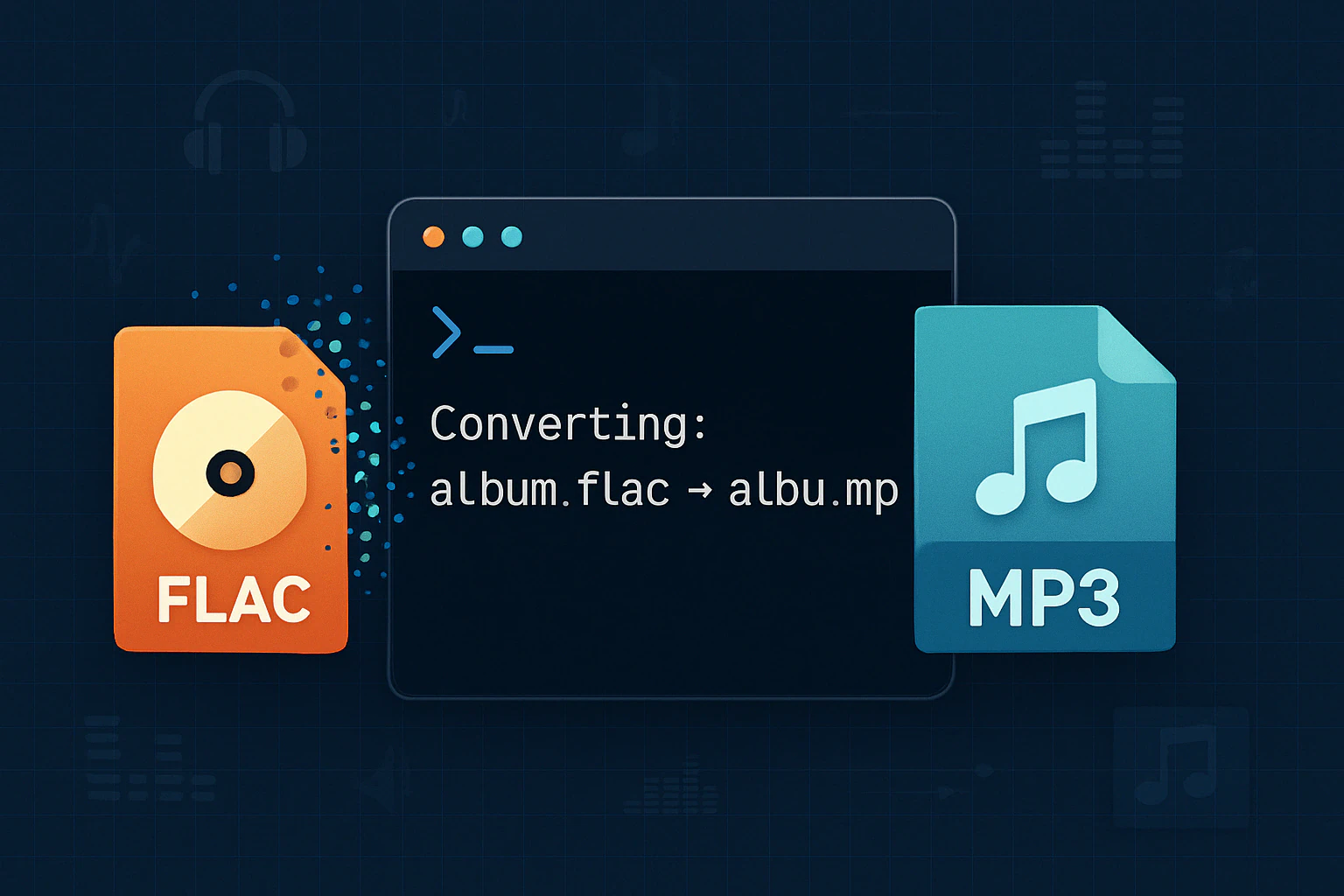This PowerShell script automates the process of converting FLAC files to MP3 format while preserving audio quality. It’s designed to be run in a directory containing FLAC music files.
Prerequisites
Before using this script, ensure you have the following command-line tools installed:
flac2mp3.ps1
$flac = "c:\program files\flac\flac"
$lame = "c:\program files\lame\lame"
$tmp = "flac2mp3temp.wav"
foreach ($f in Get-ChildItem *.flac) {
$fn = [System.IO.Path]::GetFileNameWithoutExtension($f.Name)
& $flac -d $f.FullName -o $tmp
& $lame -b 320 -h -m s $tmp "$fn.mp3"
Remove-Item $tmp
}How to Use
- Open PowerShell and navigate to the directory containing your FLAC files.
- Run the
flac2mp3.ps1script.
The script will process all FLAC files in the current directory, converting them to high-quality MP3 files.
Script Breakdown
- Line 1-3: Define paths for FLAC and LAME executables, and set a temporary WAV filename.
- Line 5: Iterate through all FLAC files in the current directory.
- Line 6: Extract the filename without extension.
- Line 7: Decode the FLAC file to a temporary WAV file.
- Line 8: Encode the WAV file to MP3 format using LAME with high-quality settings.
- Line 9: Remove the temporary WAV file.
Customization
You can adjust the LAME encoding parameters in line 8 to suit your preferences. The current settings (-b 320 -h -m s) produce a high-quality 320kbps stereo MP3 file.
This script provides an efficient way to batch convert your FLAC music collection to MP3 format while maintaining excellent audio quality.